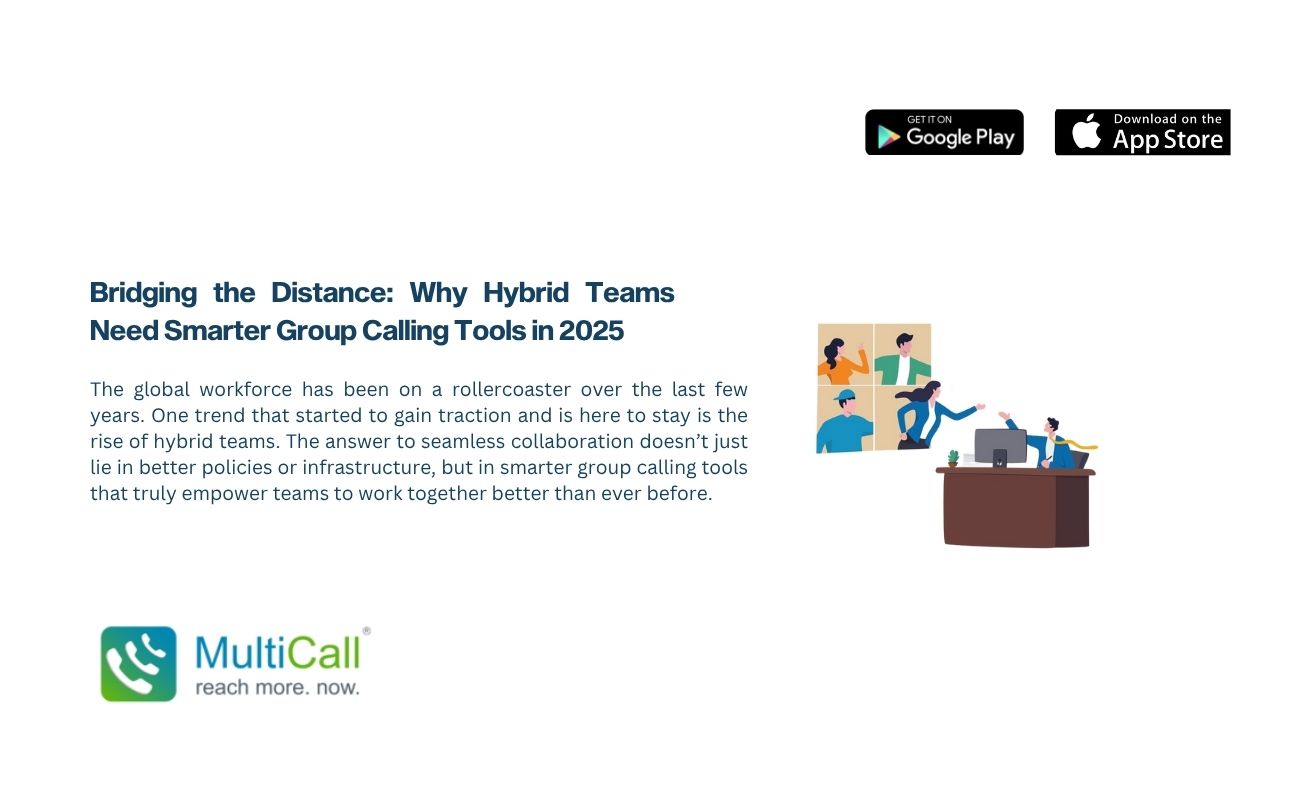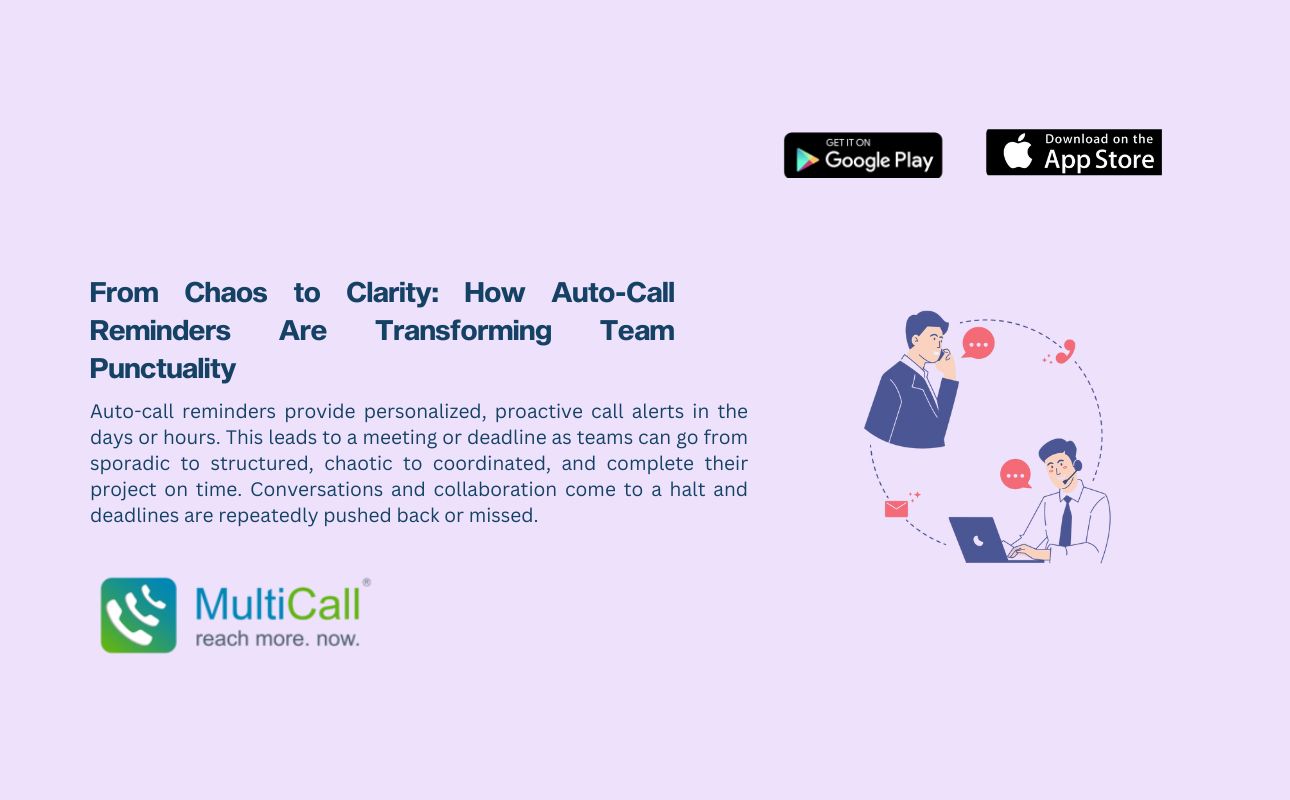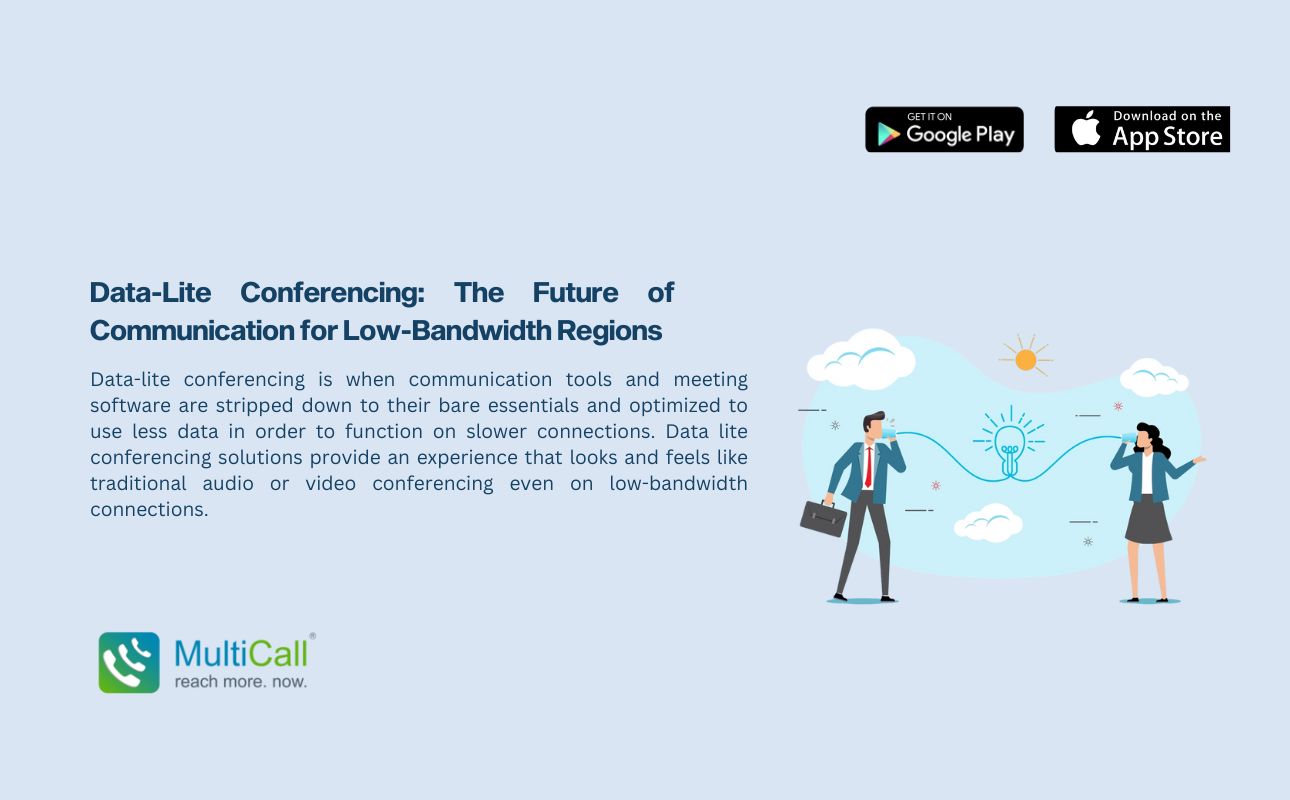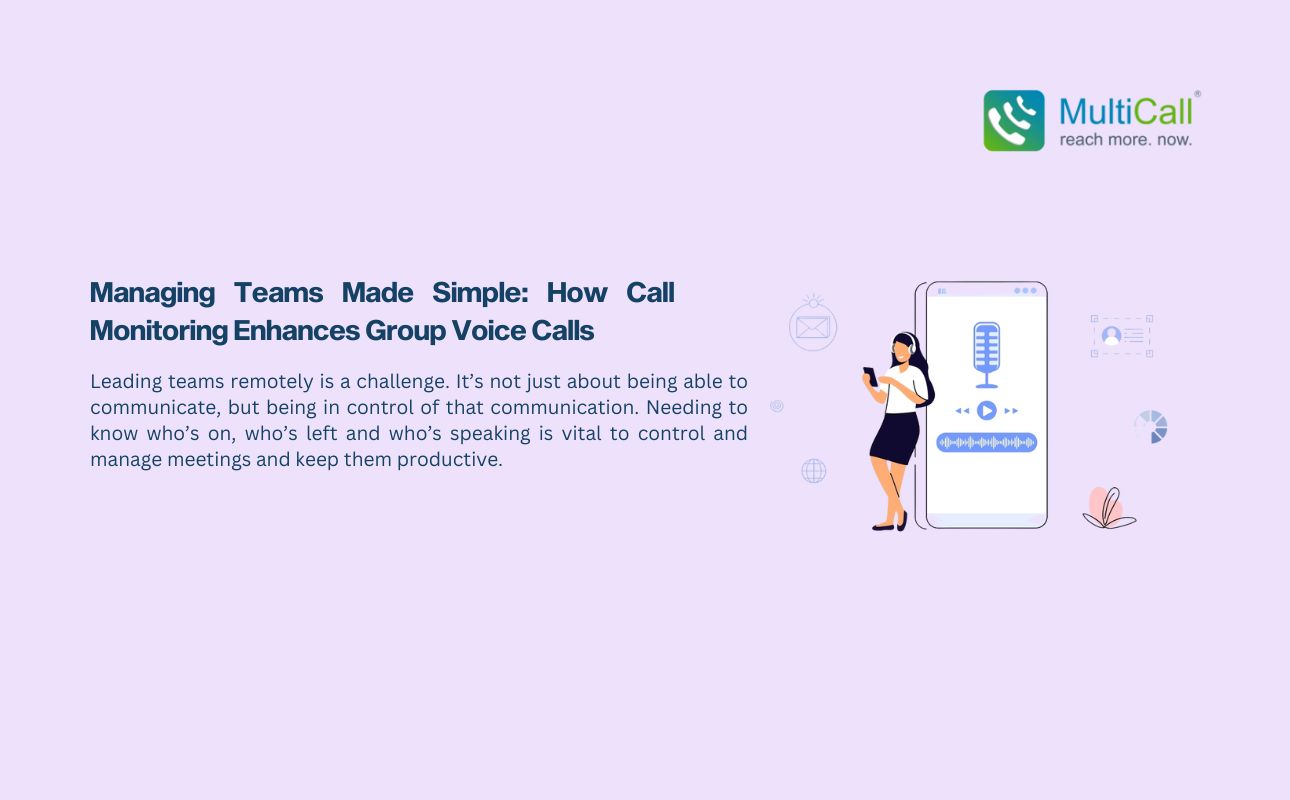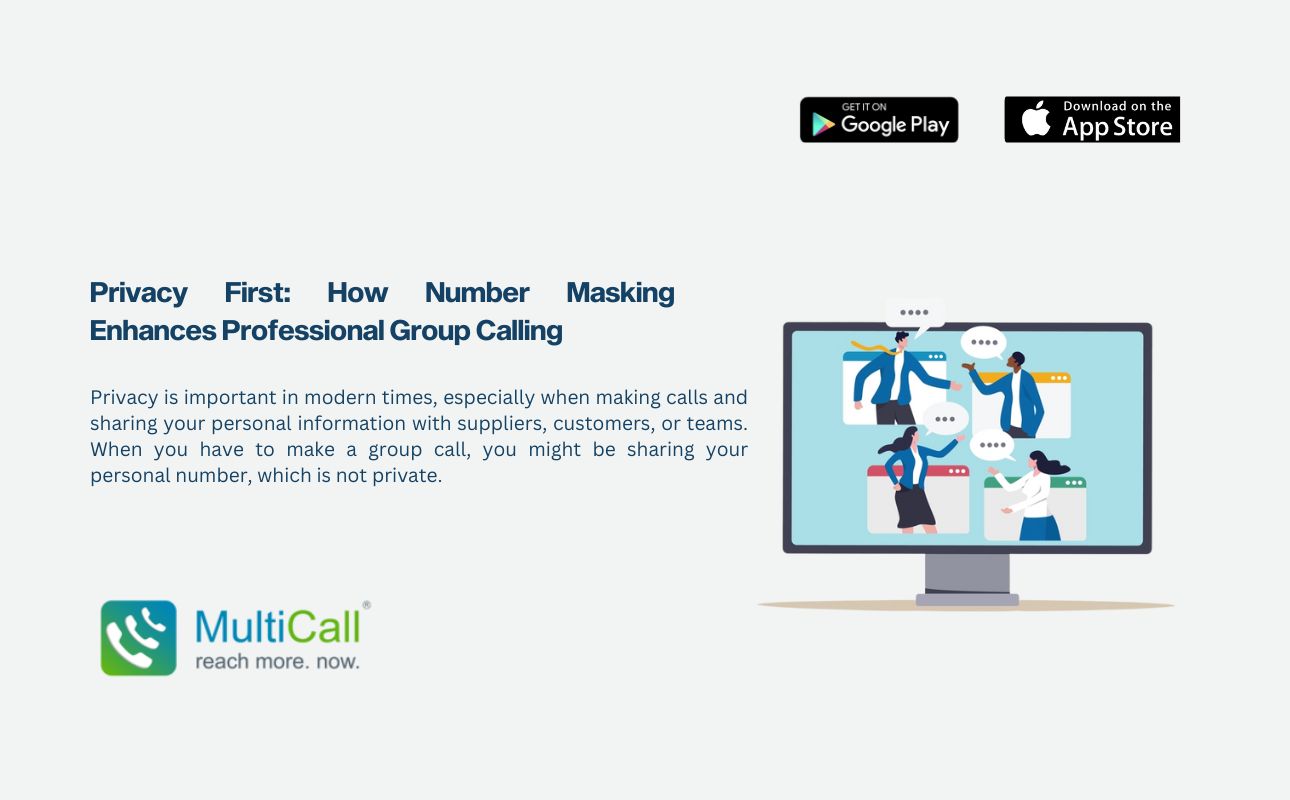Home Screen
Once you have set up the app on your phone, the MultiCall home screen should first show on your phone in the manner below, with buttons towards MultiCall, Groups, Settings, and Favourites as the bottom menu.
Support Helpline
You might need some help, or simply want to learn more about MultiCall’s Scheduled Calls, Call Monitoring, Teleconference features of our App. Either way, we’re always happy to be with you 24/7 to answer your questions. On the top right of the screen, a button with a headset icon is set. Click on the same to dial out our support number, and we’re at your service.
All and Upcoming Calls
Below the icons you have the ability to view both your scheduled calls, and your entire call record as well, both completed and scheduled calls. To know further information about any given call, simply click on the call’s tab and you will be able to view the entire call’s details.
The cost of your call; which for a limited period is free for up to a four-party call.
The call’s organizer.
The members of the call.