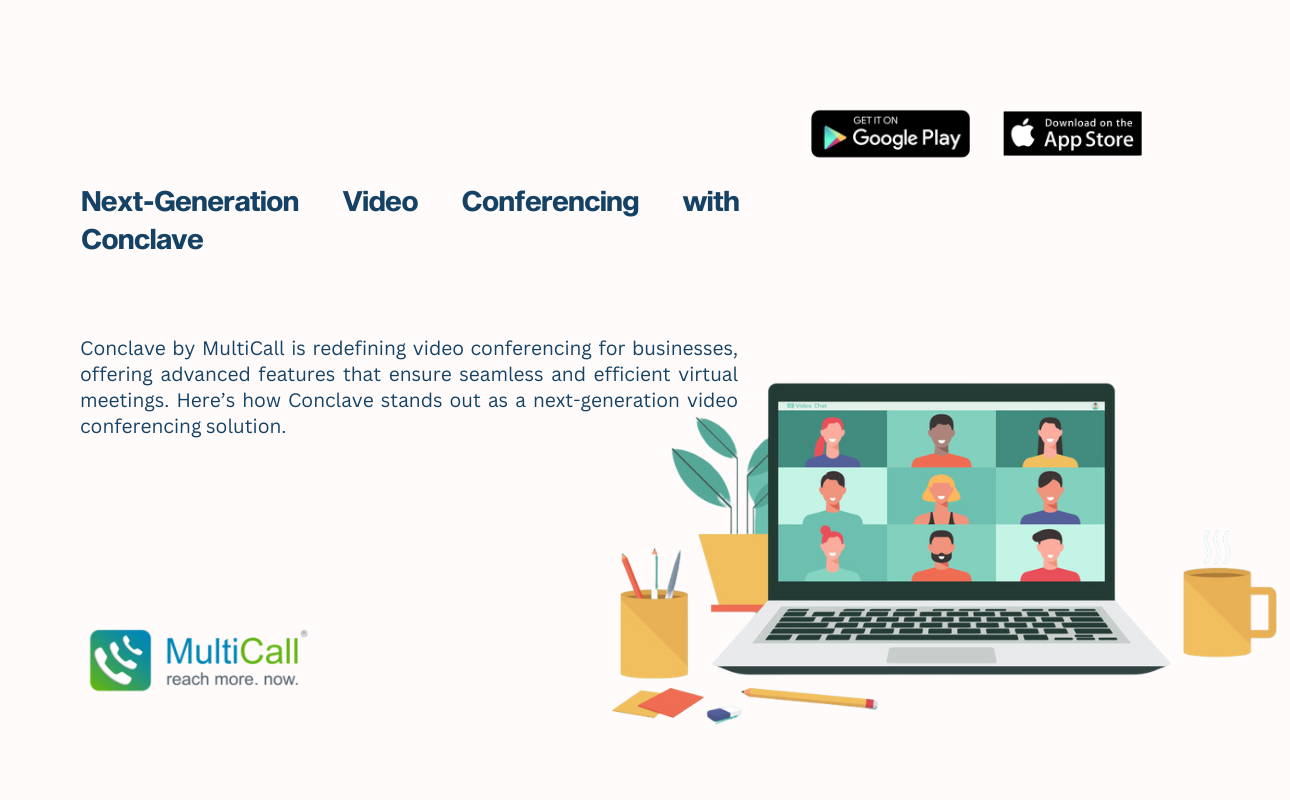
Next-Generation Video Conferencing with Conclave
Next-Generation Video Conferencing with Conclave Introduction Conclave by MultiCall is redefining

Four calls to four people are quite simply not the same, nor as efficient as one call to four people. And if you’re a person of efficiency, MultiCall is a must-have tool in your day-to-day life. But of course, completely understanding how to use it is also critical to make it an effective tool. So let’s begin, shall we?

The first and easiest step of the app is to get it. You can download the app on Google Play or The App Store, depending on the phone that you use.

Now that you have downloaded the app, you’ll first have a quick slideshow walking you through MultiCall’s capabilities. The next step would be to setup and verify your credentials. Enter the phone number and email of your choice.
Each requires verification with an OTP. A two digit OTP will be sent to the email, following which a four-digit OTP will be sent to your phone. Once you have entered this, you’re all set to begin MultiCalling; only a one-time sign-in!

Once you have set up the app on your phone, the MultiCall home screen should first show on your phone in the manner below, with buttons towards MultiCall, Groups, Settings, and Favourites as the bottom menu.
You might need some help, or simply want to learn more about MultiCall’s Scheduled Calls, Call Monitoring, Teleconference features of our App. Either way, we’re always happy to be with you 24/7 to answer your questions. On the top right of the screen, a button with a headset icon is set. Click on the same to dial out our support number, and we’re at your service.
Below the icons you have the ability to view both your scheduled calls, and your entire call record as well, both completed and scheduled calls. To know further information about any given call, simply click on the call’s tab and you will be able to view the entire call’s details.
The cost of your call; which for a limited period is free for up to a four-party call.
The call’s organizer.
The members of the call.
You can choose directly from Contacts, or add the same from existing groups that you may have. You can manually enter their number too by clicking on ‘number’
After selecting the contacts, press ‘done’ on the top right. Now, simply press the green ‘Call’ button on the bottom.
You will first get a call from a landline number. Once you answer the call, the other participants get the call simultaneously. Your MultiCall is placed.
Scheduling the MultiCall is as easy for you as instantly dialling into one. Click on the Call Later button, and you will come to the Schedule Dial-Out menu, seen as below. You have the ability to customize various details:



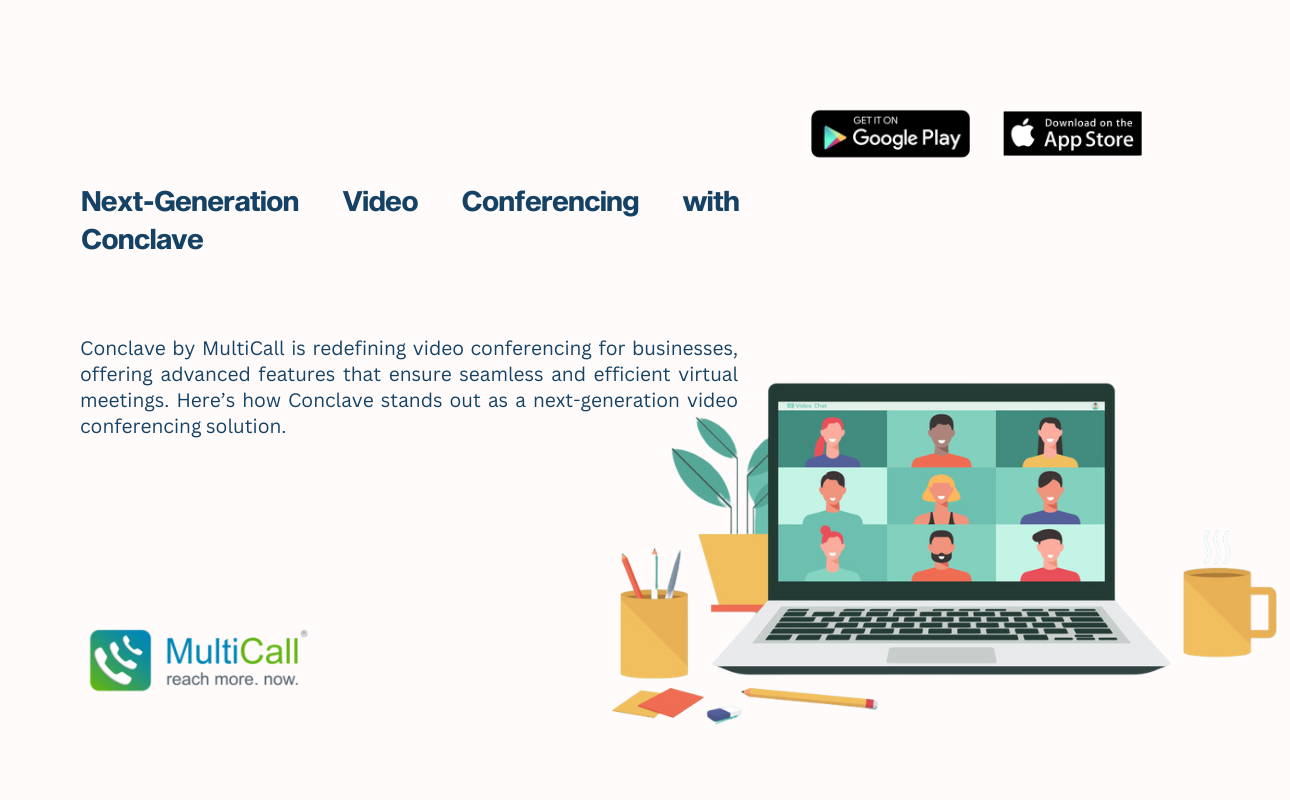
Next-Generation Video Conferencing with Conclave Introduction Conclave by MultiCall is redefining
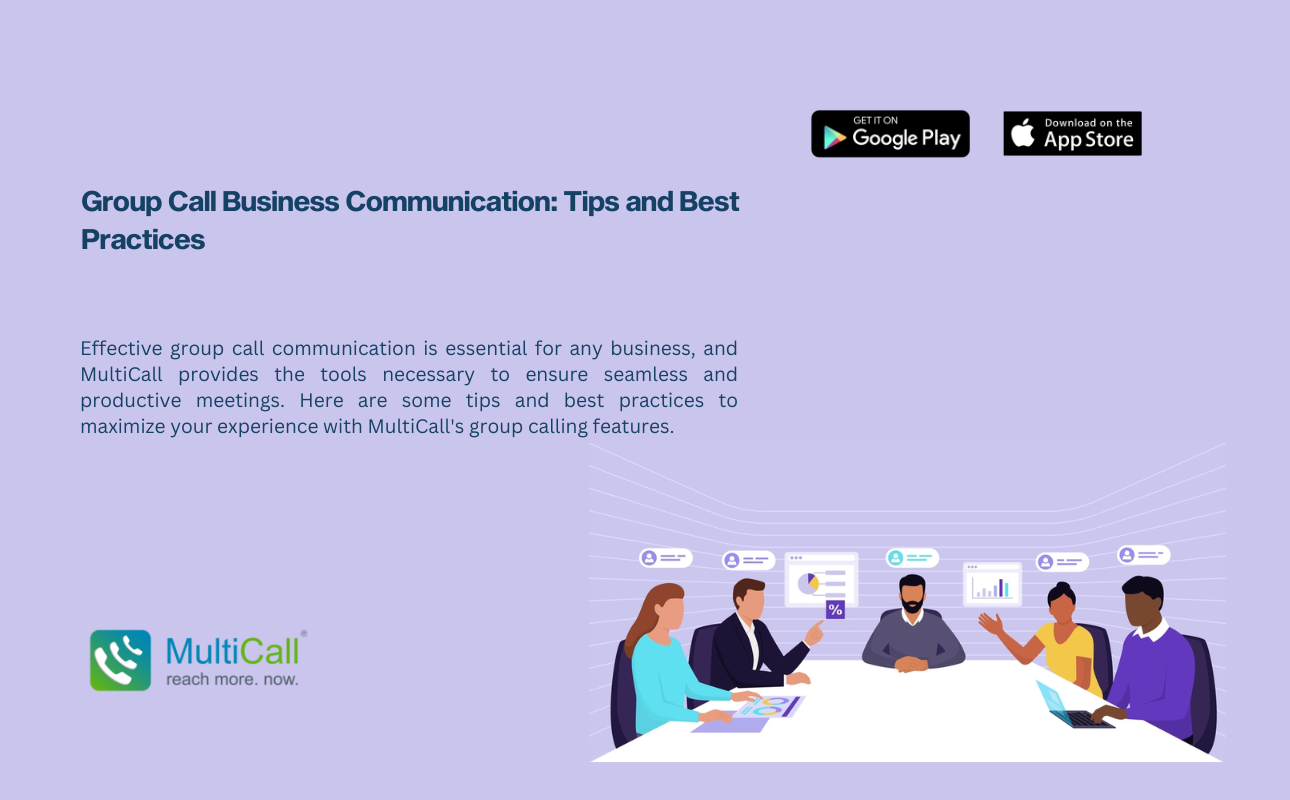
Group Call Business Communication: Tips and Best Practices Introduction Effective
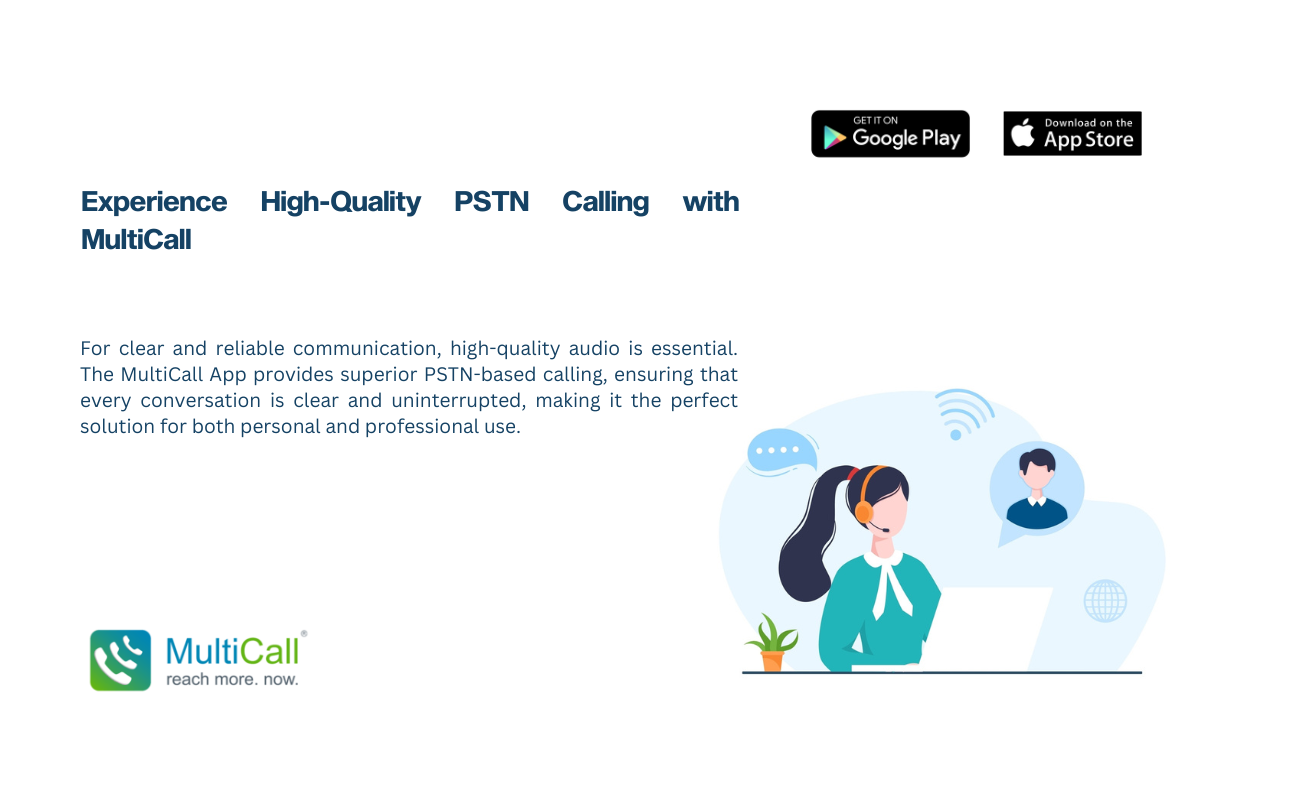
Experience High-Quality PSTN Calling with MultiCall Introduction For clear and
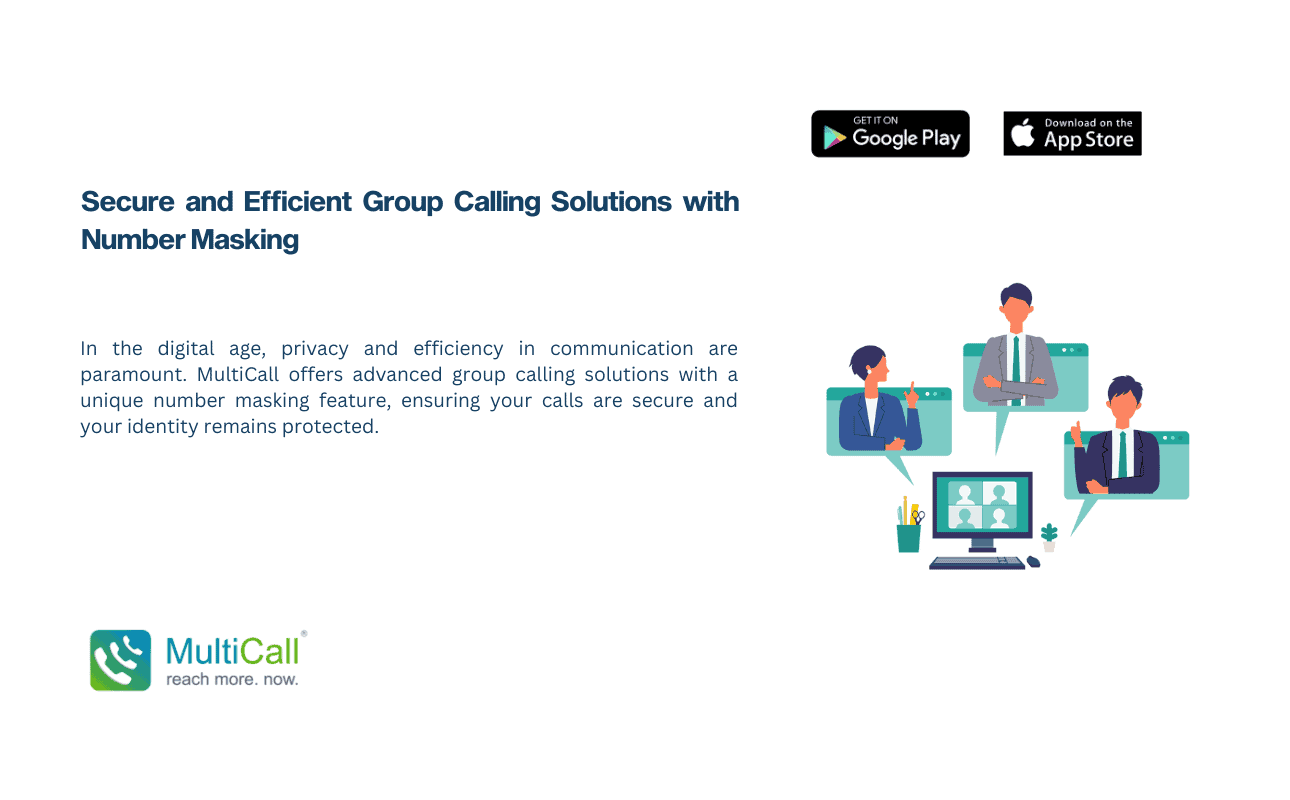
Key Features of MultiCall’s Group Calling Solutions Number Masking: Protect
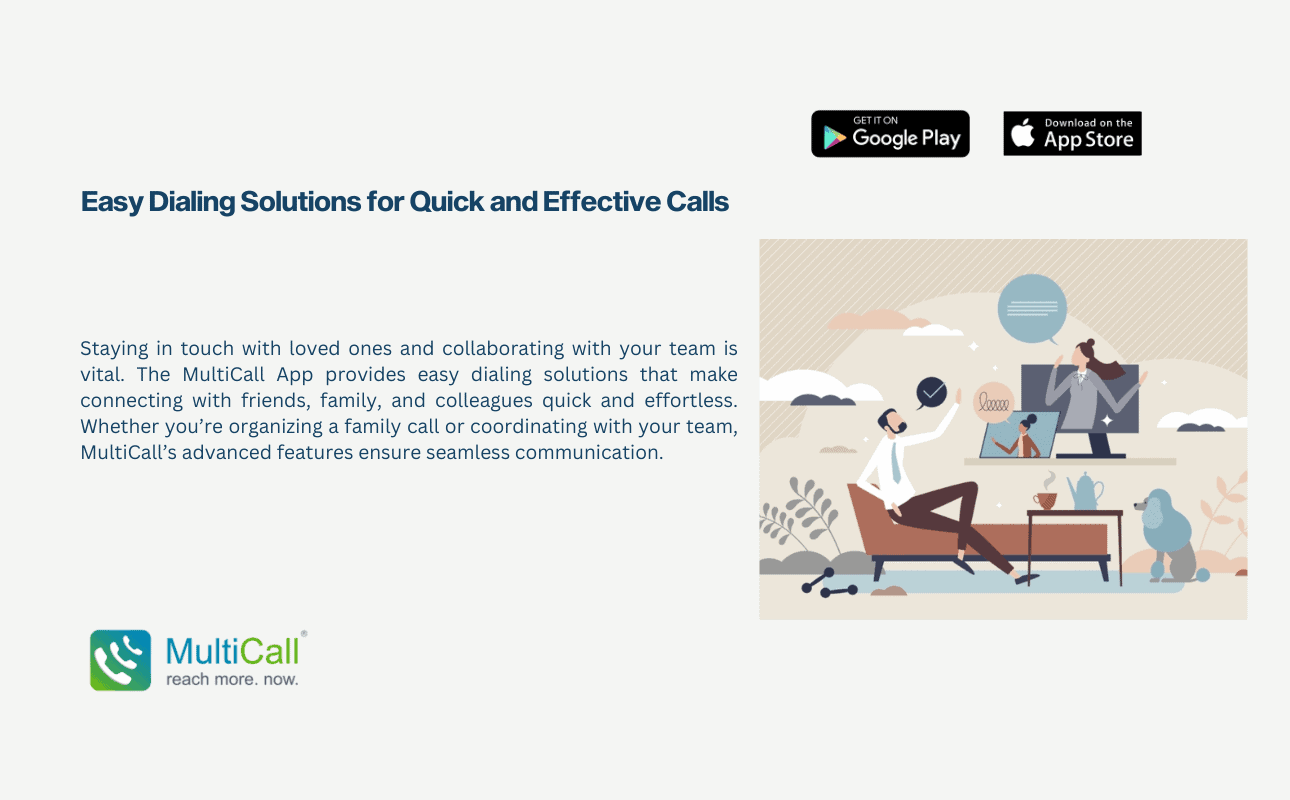
Key Features of MultiCall’s Easy Dialing Solutions Instant Group Calling
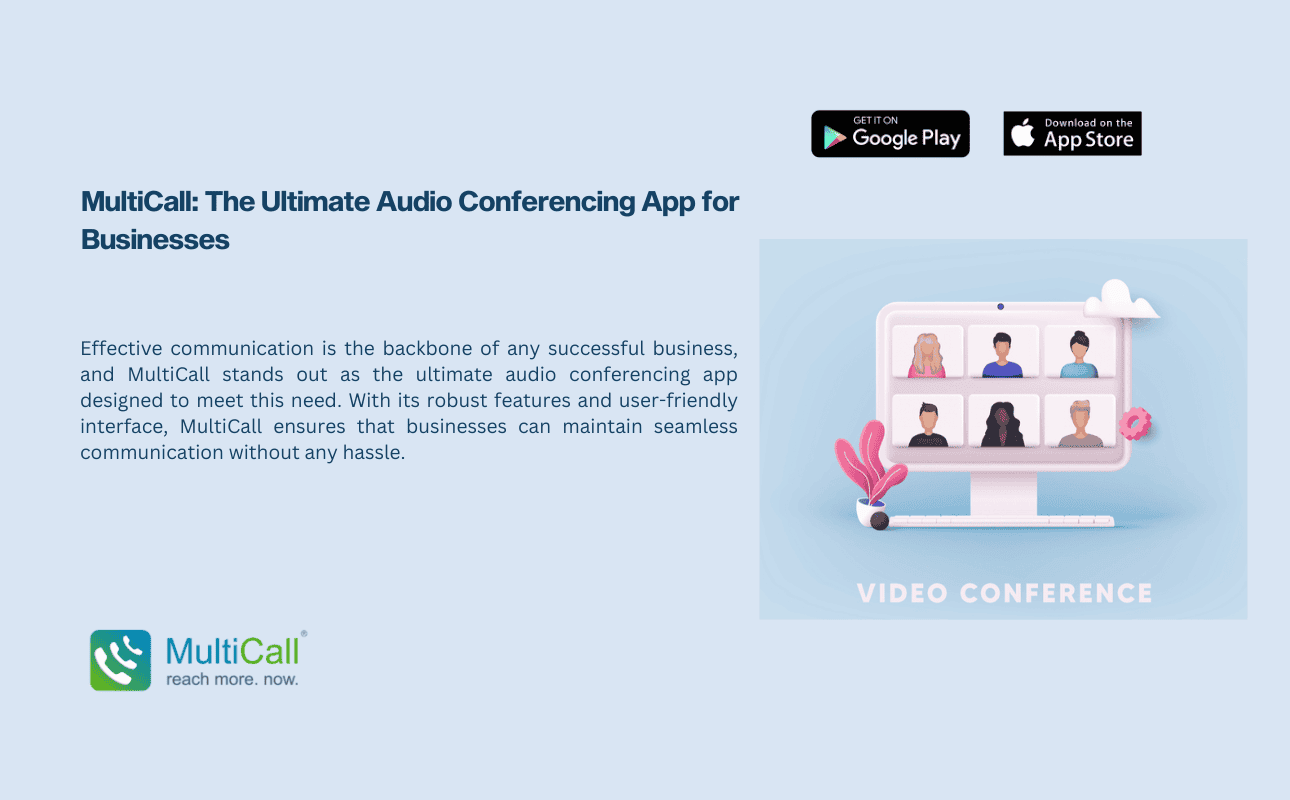
Key Features Instant Group Calling Apps: MultiCall allows you to