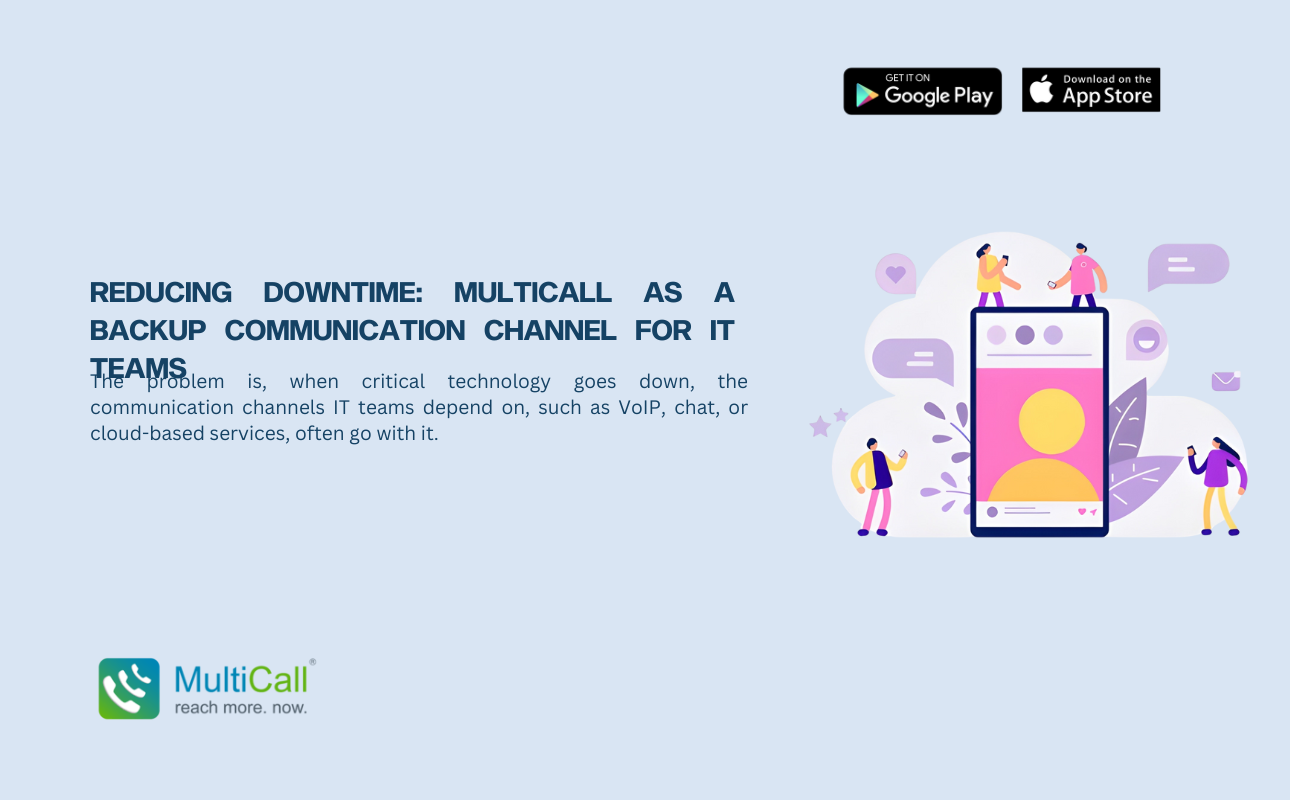
REDUCING DOWNTIME: MULTICALL AS A BACKUP COMMUNICATION CHANNEL FOR IT TEAMS
The problem is, when critical technology goes down, the communication channels IT teams depend on, such as VoIP, chat, or cloud-based services, often go with it.
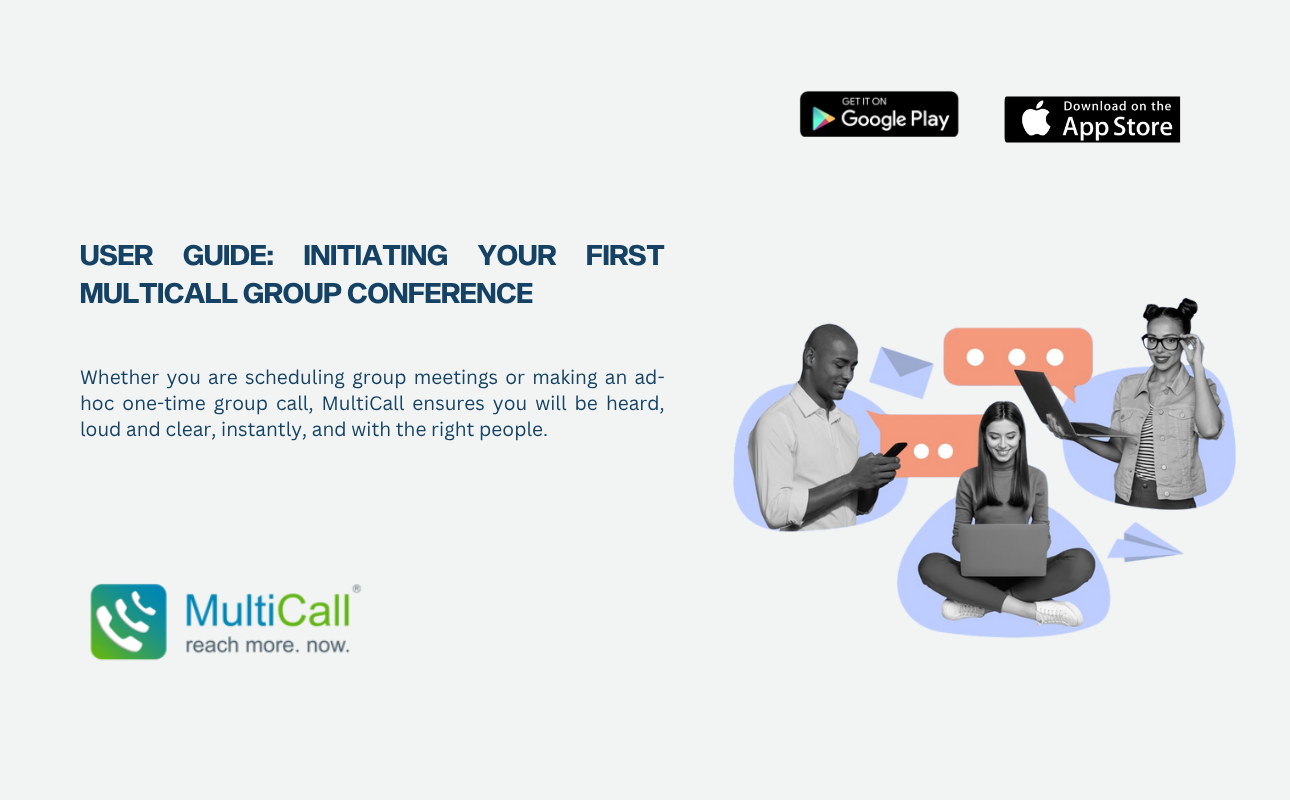
Multicall enables you to simply call in on an ordinary incoming call, just like any other phone call, and voila, you are part of the group call. In this detailed guide, we walk first-time users through the process of making group conference calls step-by-step with MultiCall. From a business user setting up a remote team meeting to an individual setting up internal groups for the first time, this how-to guide has all the information you need for the perfect first MultiCall experience
Step 1: Understand What Makes MultiCall Different
For first-time users to quickly get acquainted with MultiCall, it helps to understand the product first.
Easy and instant communication without special apps or software, yet secure and organized with customized groups and controls. This is exactly why professionals, enterprises, and even government/official teams with an urgent need for voice group communication fall back on MultiCall.
Step 2: Sign Up and Set Up Your Account
The first step is to go to the MultiCall sign-up page, available on their official website and sign up.
Fill in Your Details: Enter a name, email ID, and your number for initiating calls. You now have an account with MultiCall. Your dashboard will let you create groups, set future call schedules, view call logs/history, and more.
Step 3: Create Your Contact Group
Your first group can be as simple as an instant call to a couple of people or prepped in advance for multiple future calls. Go to the “Create Group” option on your MultiCall dashboard. Add Members, Type in or upload mobile numbers from your contact book.
A contact group has been successfully created and is securely stored. All the contacts are hidden/masked during calls and can only be revealed to the user in admin/initiator view on the dashboard.
Step 4: Choose Between Instant Call or Schedule a Future Call
MultiCall also provides two easy methods for making a group call.
Option A: Instant Call
Option B: Scheduled Call
Go to the “Schedule Call” tab on your dashboard.
Step 5: During the Call – Your Role as the Initiator
Once the call has been successfully initiated, as the admin/initiator, you have complete control over the session.
Step 6: After the Call – Viewing Logs and Call History
At the end of a MultiCall session, you can access call details.
This is extremely useful for project groups, team leaders, or any group coordinators juggling multiple groups.
Conclusion
MultiCall is designed to be the simplest product to start using. Even as a first-time user, you need not be a tech geek, need not have high-speed data/Wi-Fi connections, or download any special apps. In a few clicks and using the mobile network, you can instantly call multiple people in a professional setting, for coordination or team/group discussions. Chat with our experts at MultiCall to understand the steps better.


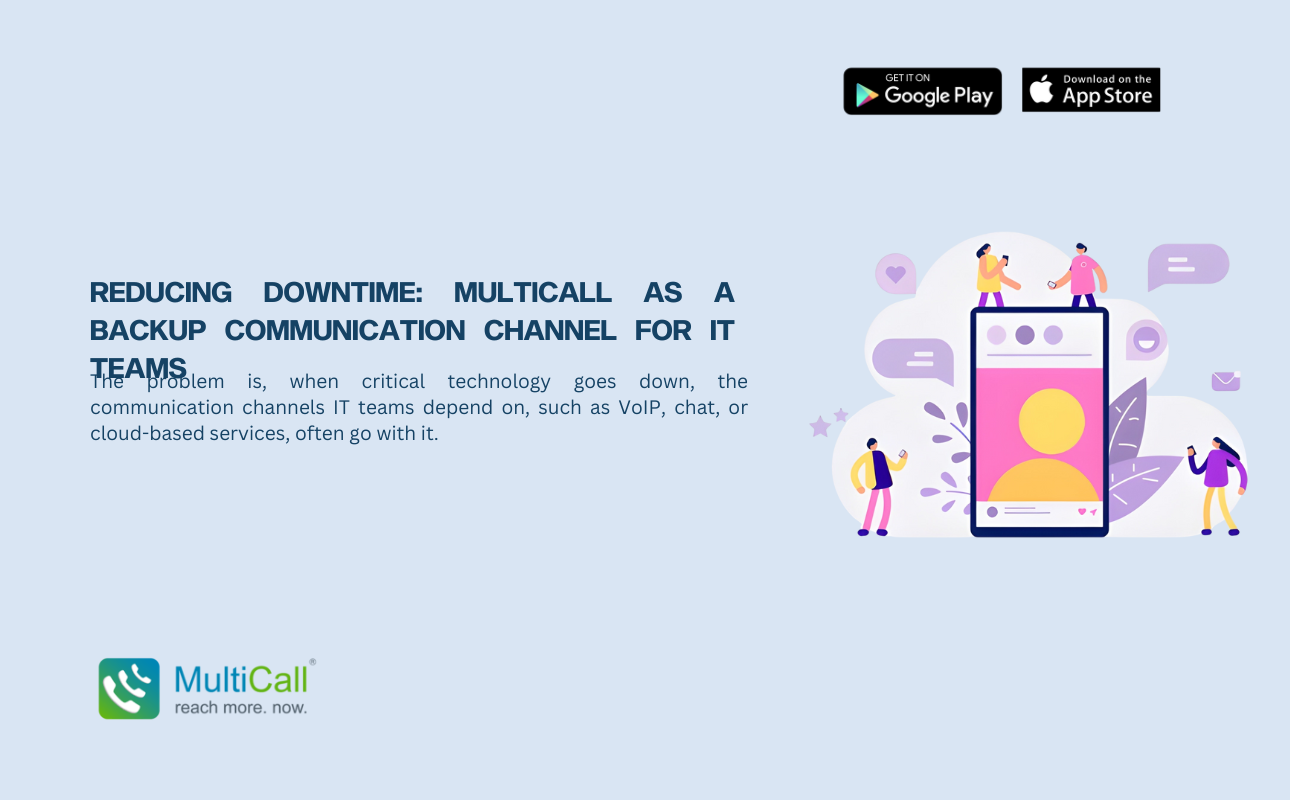
The problem is, when critical technology goes down, the communication channels IT teams depend on, such as VoIP, chat, or cloud-based services, often go with it.
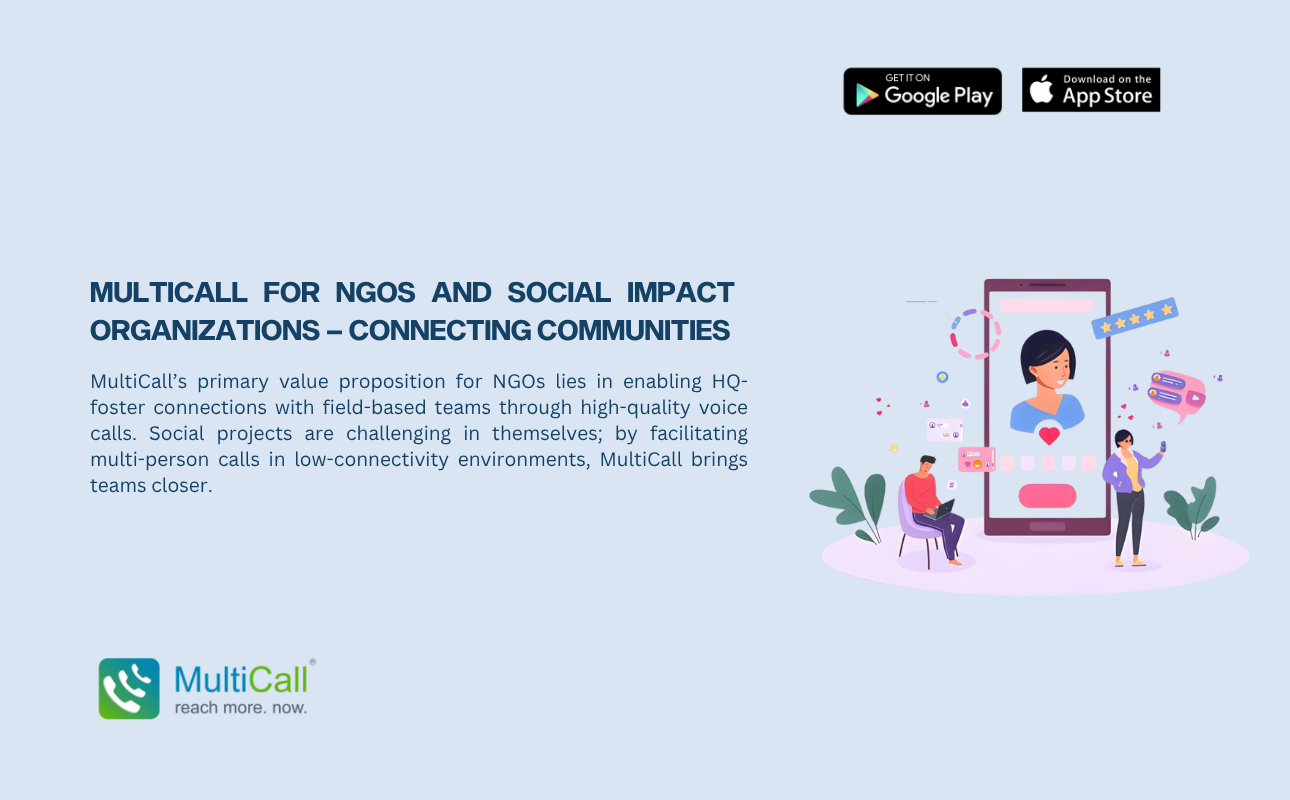
MultiCall’s primary value proposition for NGOs lies in enabling HQ-foster connections with field-based teams through high-quality voice calls. Social projects are challenging in themselves; by facilitating multi-person calls in low-connectivity environments, MultiCall brings teams closer.
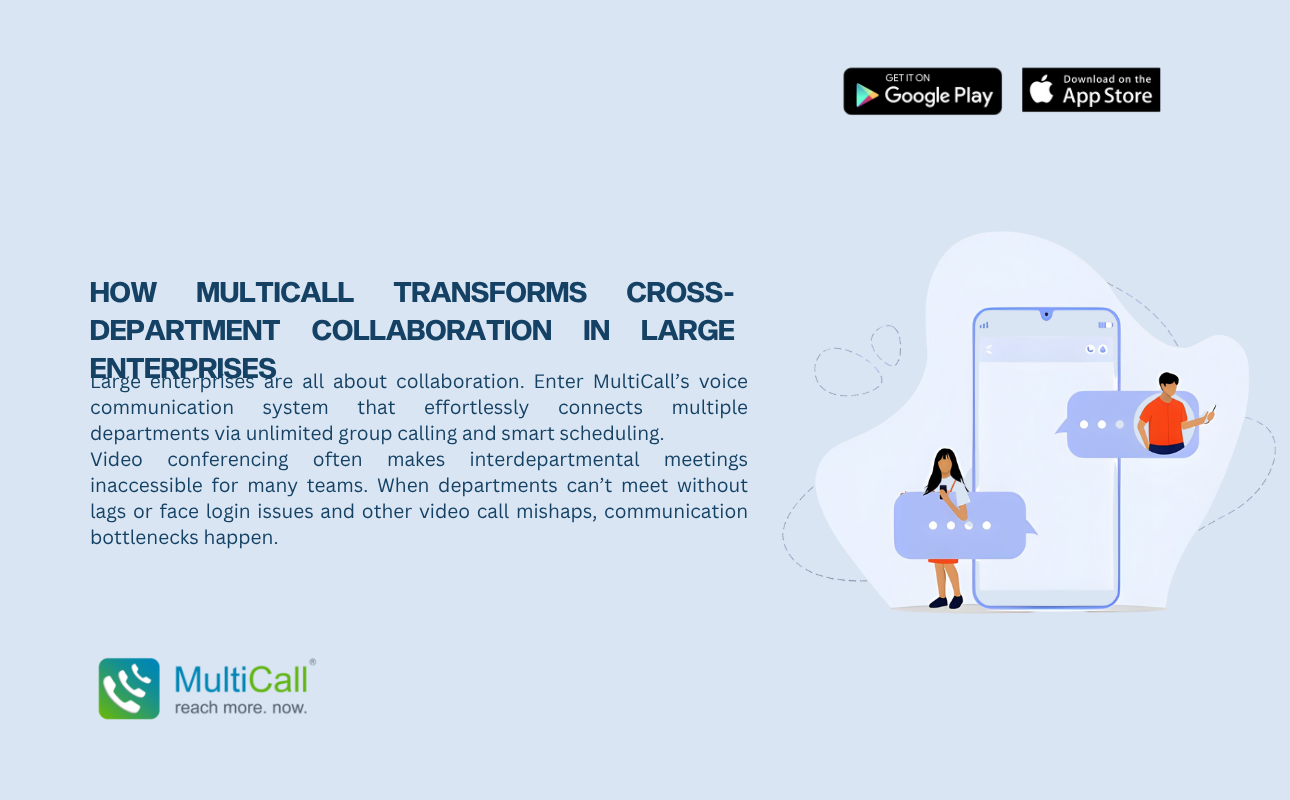
Large enterprises are all about collaboration. Enter MultiCall’s voice communication system that effortlessly connects multiple departments via unlimited group calling and smart scheduling.
Video conferencing often makes interdepartmental meetings inaccessible for many teams. When departments can’t meet without lags or face login issues and other video call mishaps, communication bottlenecks happen.
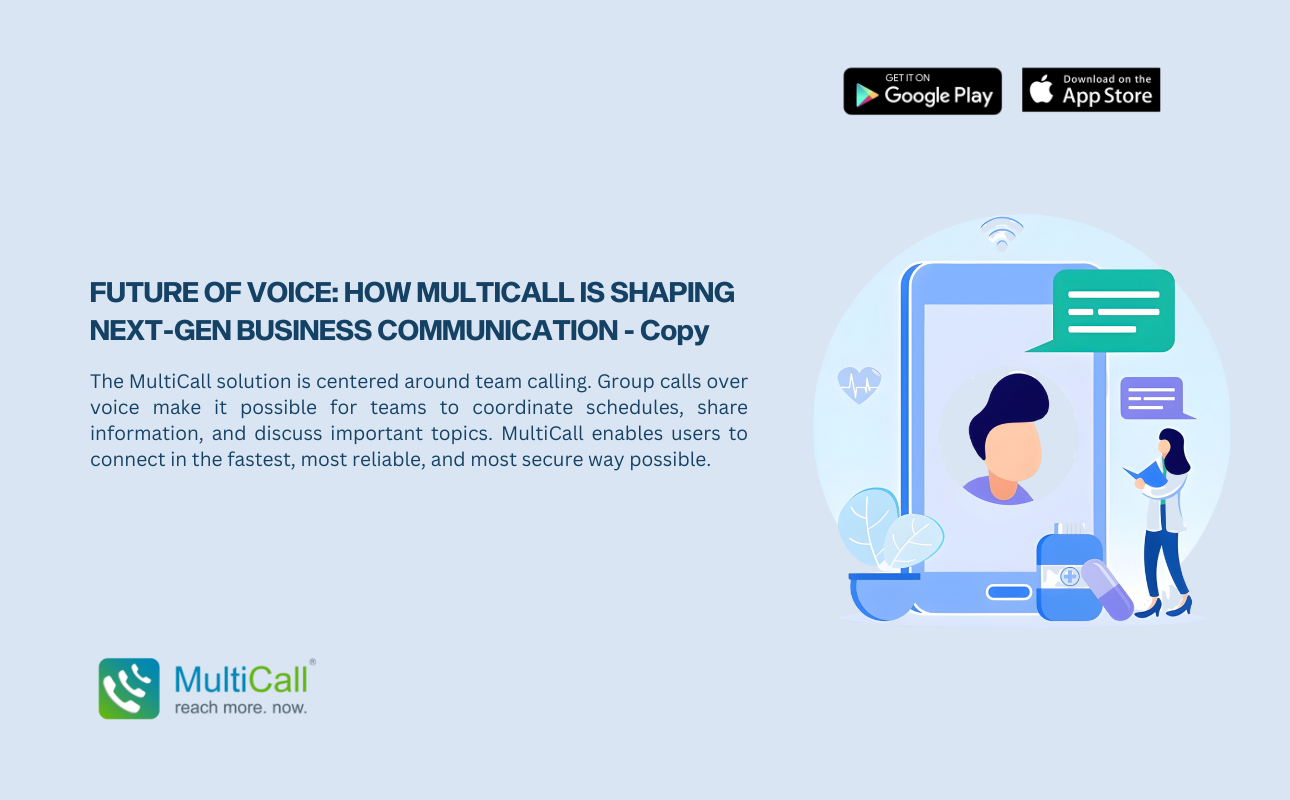
The MultiCall solution is centered around team calling. Group calls over voice make it possible for teams to coordinate schedules, share information, and discuss important topics. MultiCall enables users to connect in the fastest, most reliable, and most secure way possible.
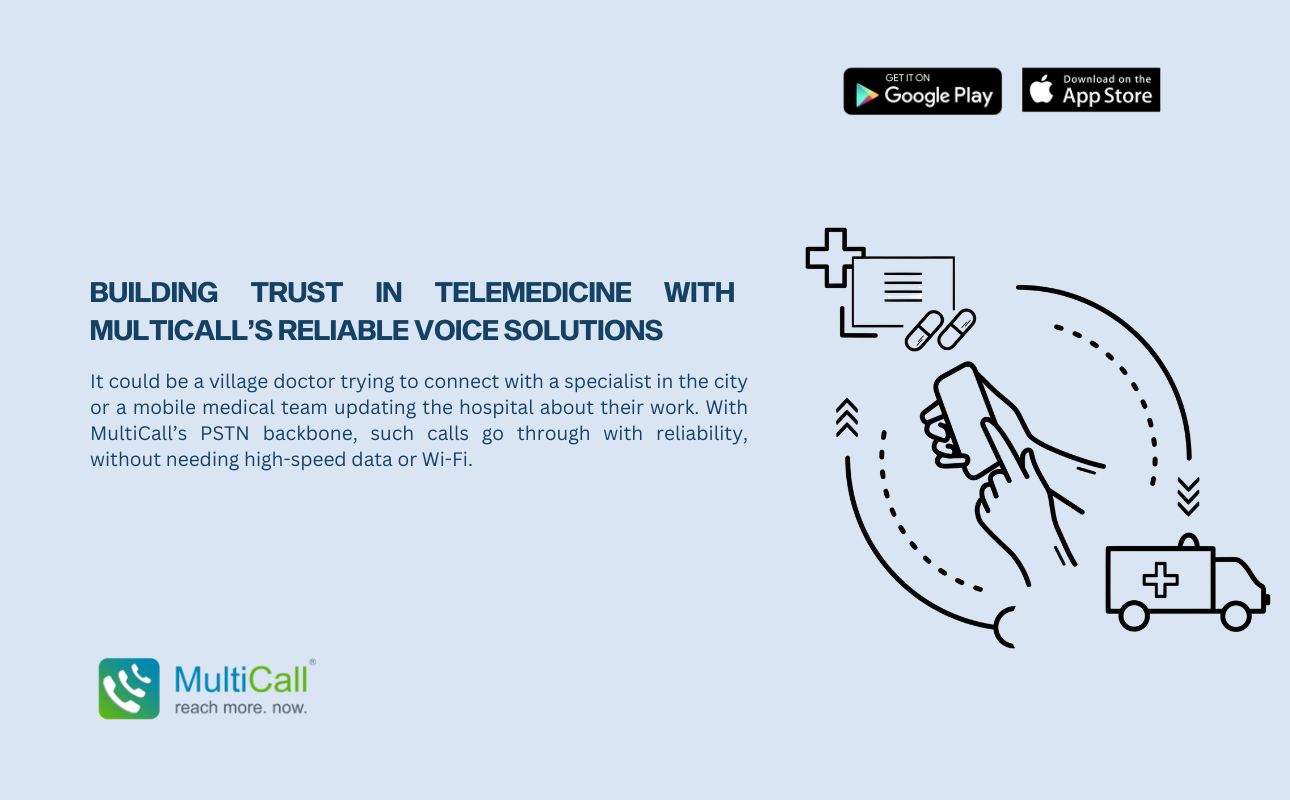
It could be a village doctor trying to connect with a specialist in the city or a mobile medical team updating the hospital about their work. With MultiCall’s PSTN backbone, such calls go through with reliability, without needing high-speed data or Wi-Fi.
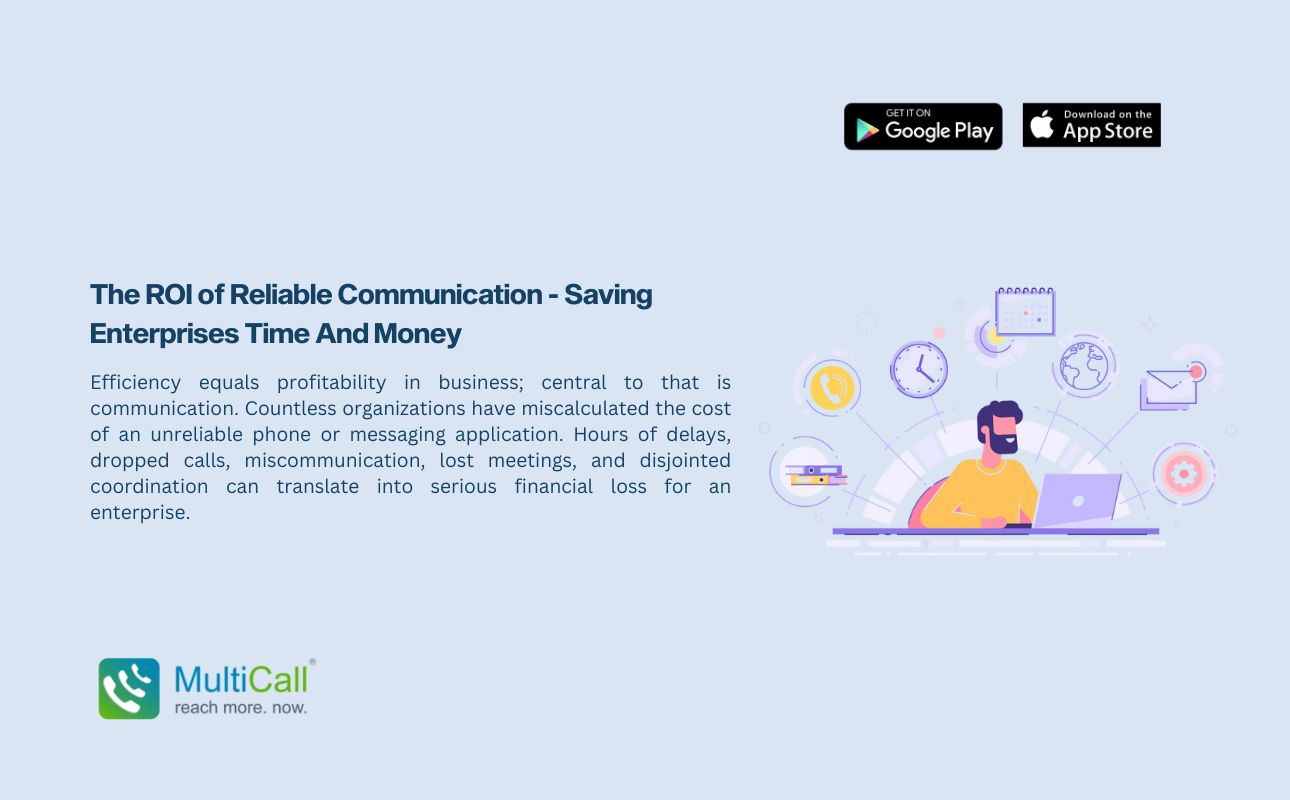
Efficiency equals profitability in business; central to that is communication. Countless organizations have miscalculated the cost of an unreliable phone or messaging application. Hours of delays, dropped calls, miscommunication, lost meetings, and disjointed coordination can translate into serious financial loss for an enterprise.
Communication has become less of an amenity and more of an investment. Enterprise voice communication software like MultiCall, with a complete solution for large teams, comes with a very clear and direct return on investment (ROI) through increased productivity, decreased downtimes, and operationally safeguarded communication.